In recent years, smartphones have allowed us to carry our computing and internet communications with us. In addition to these benefits, they also have added media features such as photo, video, and sound recording. Whether you are using your phone’s built-in apps or have downloaded ones with more functionality, here are some simple tips to getting good video (and audio) from your smartphone.
Proper Orientation When Shooting Video
Nowadays we are used to seeing amateur video on the news, most of which is captured via smartphones. Have you ever notice how much of this video is shown in a portrait (i.e., taller than wider) mode, with the rest of the picture frame on each side filled in with a blurry version of the main video? This is because when you hold your phone in the normal, portrait manner, the aspect ratio (width vs. height) does not match that of the typical viewing screen, so in the editing room they add an effect to fill up the rest of the screen.
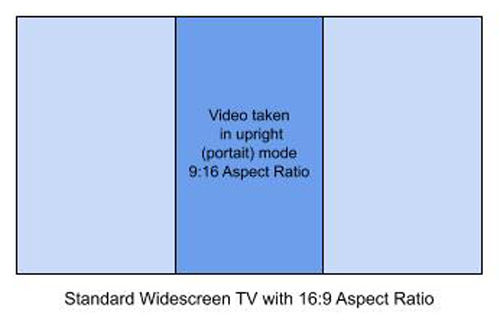
These days we are getting more and more requests to take existing digital video from both modern camcorders and smartphones to put to DVD or Blu-ray discs for more convenient viewing for the customer. We often see video recorded in portrait mode and then when converted to the modern 16:9 video frame more than two-thirds of the video frame is left blank.
The bottom line here is that unless you are specifically going to view your video only on a phone (or for some reason, a TV or computer monitor turned 90°), assume that your video will be watched in standard 16:9 aspect ratio and that you will need to turn your phone sideways for the frame to properly match.

Dealing with Automatic Exposure
Unless you are using an advanced app that gives you manual control of settings such as exposure, focus, and shutter speed, your smartphone, like most consumer camcorders, will default to automatic settings. In most situations the phone will do a decent job of adjusting for these factors based on the ambient lighting available. However, some situations, such as a person standing in front of a window (too much back light, causing the image to darken and your subject to appear as a silhouette) or on a stage (where the camera compensates for a lot of dark space by increasing the exposure so that the subject is overexposed or blown-out) will be more challenging. Ideally it is best to avoid shooting in these situations with strictly automatic settings, whenever possible, or investigate third party apps that give you settings for these situations (good), or completely manual settings (better).
Zoom and Focus
Unlike video camcorders that are specifically designed with built-in lenses with optical (mechanical) zooming functions, phone cameras use a fixed lens system and rely on the software to digitally zoom. This has the effect of creating an increasingly pixelated image. Even with high definition and 4K video available in most phones, you will generally see a deterioration in the image in you zoom in more than 100% (the equivalent of a 2x zoom, which is a far cry from the 10x to 14x zooms available on most consumer camcorders).
Most smartphone cameras are set with fairly wide lenses, so shooting a group of friends standing directly in front of you is fairly easy, but getting a full frame shot of someone across a room is not. Also, the further you zoom in, the shakier the resulting image will be (assuming you are handheld without any special stabilization equipment). Your best bet is to get as close to the subject you are shooting whenever possible.
Most of these cameras also have a fixed focal length, meaning that they are set so that everything is in focus (which is what you want). There may be certain situations where you want to adjust the focus from a near object to a distant one, and for this you would look to add an additional physical lens in front of the built in one. There are a number of third party lenses available for smartphones that attach to the phone and provide a physical lens that aids the built-in one which can aid in situations where you need to change the built in cameras focal and zoom range.
Stabilization
Most of the time you are probably not going to walk around with a tripod or monopod to place your phone onto when shooting. However there are techniques to shooting stable handheld video.
First, place your feet should width apart. Hold the phone (sideways of course, as mentioned above) with both hands, one on each side. Keep your arms bent to pull the camera in closer to your body. Although the phone itself does not weigh much and won’t necessarily tire your arms out, this gives you more control over its stability. When panning or tilting, move the camera slowly and evenly (if possible) to avoid any jerky movements. Smartphone cameras typically rely on altering the shutter speed (how quickly each frame is exposed to light) to control image exposure, so brightly lit situations tend to have very high shutter speeds which can overemphasize jerky motion.
As with other factors of shooting, there are third-party products that can assist with camera stabilization, from the aforementioned basic tripod to Steadicam-like systems and shoulder mount adapters.
Check out this comparison of 10 smartphone stabilization systems:
Sound
As with everything else on smartphones, the built in microphone is essentially run automatically by the software. In most situations this is fine as the clarity of digital audio and the increasing quality of the built-in microphones continues to increase. However is some situations you may want to be able to control the level of the sound coming in, or be able to filter out certain frequencies (such as the background hum of a refrigerator). For this, once again we turn to the third-party app. Any of these apps will give you much more control over your built in microphone and allow you to compensate for a variety of factors.
Besides software alone, there are also external microphones that can be connected to your smartphone. These external units provide much higher quality sound as well as even more flexibility in sound levels and frequency response. Check out this comparison of 10 external mics designed for smartphone use.
As the quality of smartphone cameras continues to rise, their convenience allows them to be used for more than just the casual video or photo. Keeping the above items in mind will help you create better videos, so don’t be afraid to get creative!
Marc Vadeboncoeur is the owner of Goodheart Media Services, a professional video production company which also specializes in video, audio, film and photo transfers as well as disc and USB duplication. He can be reached via the company web site at www.goodheartmedia.com.


Comments